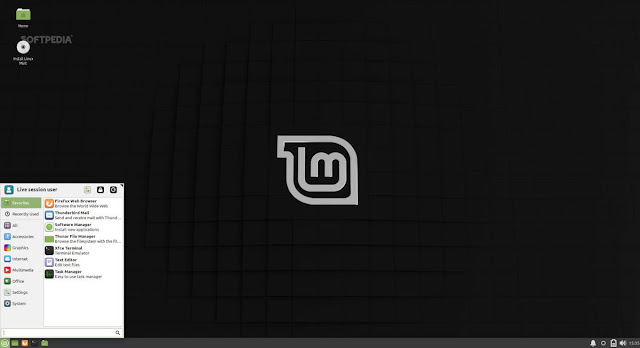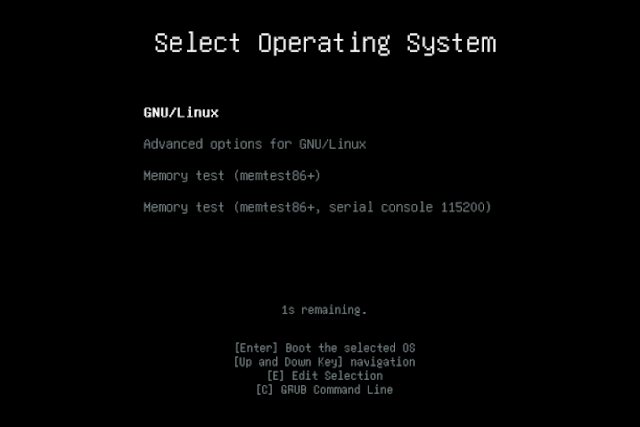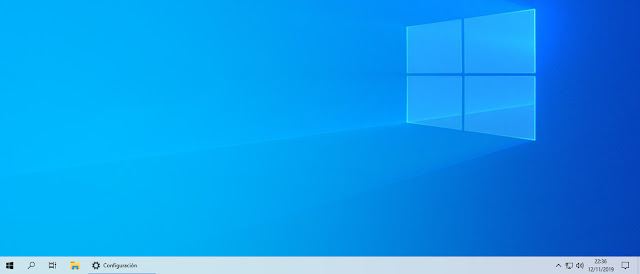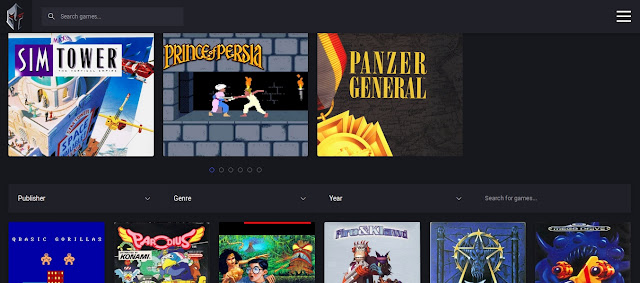Microsoft will end Windows 7 technical support on January 14, 2020. Basically, this means that the operating system will not receive new security updates. To avoid repeating another "Windows XP case" and the industry encounters tens of millions of vulnerable computers, Microsoft is recommending a massive migration, obviously, to another of its operating systems, Windows 10, whether updating or buying a new computer. .
There are good reasons to opt for any of the options and we will review them, remembering that there are two other alternatives, from moving to macOS by acquiring an Apple Mac (or curing a Hackintosh) to give Linux a chance through some of its distributions that offer great support for the main architectures using free or proprietary drivers and you should not have problems to support at least the primary hardware of a Windows 7 computer.
Five reasons to migrate from Windows 7 to Windows 10
1- Security. It is the clearest point to advise the update. A Windows 7 computer without security updates from January will be potentially exposed to attacks taking advantage of unpatched vulnerabilities. In Windows there is malware to give and take since it is the most used and most exploited system and Windows 10, in addition to continuous security patches it has the latest protection technologies that Windows 7 does not have, such as user credentials in secure containers ; authentication systems such as Windows Hello and Passport or a security service in Windows that includes much more powerful Defender.
2- Support for new technologies and features. Since the launch of Windows 10 Microsoft abandoned Windows 7 to its fate. Many understand that for commercial and non-technical reasons, but it was their option and in the support section for new technologies and features Windows 10 wins by a win. The development of Windows 7 stopped years ago and any novelty if you work with Windows you can only find it in Windows 10. The examples are numerous, from the management of networks to touch screens or high definition and formats such as ultrawide; new drivers and drivers; Support for new processing platforms or future industry standards such as USB 4.0, DDR5, PCIe 5.0 or the same 5G.
3- Games and DirectX 12. Another example of the greater and better support of Windows 10 is here. Microsoft released for Windows 10 the new set of multimedia libraries, DirectX 12, dedicated to the development of video game programming. Although in recent months Microsoft has moved some component to Windows 7 (very limited), the set of APIs is still exclusive for Windows 10. Although there are other standardized specifications to create multimedia content such as OpenGL and its promising latest Vulkan version, the overwhelming domain Windows on PCs makes DirectX a reference for games on personal computers and for a PC gamer it is a clear reason that it only recommends updating to Windows 10.
4- Single system for multiple devices. Windows 10 is created on the basis of a multiplatform and multi-device concept, encompassing the development of desktop Windows, mobile devices, alternative architectures such as ARM and even the Xbox One dashboard. Although it has not been fully achieved by the problematic of the Modern UI interface and the need to maintain compatibility (the hybrid is more clear that it clarifies) and the mobile fiasco allows a similar and consistent user experience from any device that Windows 7 is unable to offer. The bet is a unique system and Continuum, a feature that allows an interface capable of adapting to any device or offering a high degree of synchronization, for example from Xbox games or from an Android smartphone increasingly integrated into Windows 10.
5- Hardware requirements. Windows 10 has its problem, but in hardware support and code optimization it should be noted that Microsoft has done a good job since its launch. From the first version, we already verified that it worked surprisingly fluid in old equipment thanks to quite contained hardware requirements. The situation has changed very little in the new versions and they are still similar to those established for Windows 8 and Windows 7 in order to facilitate migrations without having to change the equipment. Except for some specific incompatibility of some very old component, a Windows 7 computer will work well with Windows 10.
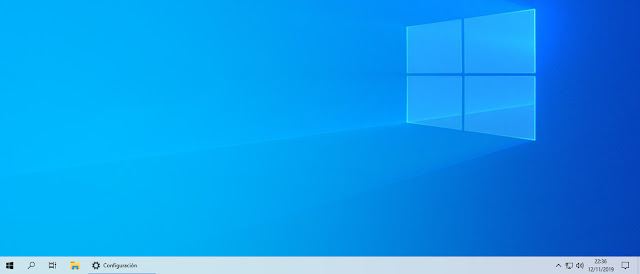 |
| Windows 7 to Windows 10 |
Five reasons not to migrate from Windows 7 to Windows 10
1- If it works for what to change. Windows 7 is one of the best operating systems released by Microsoft. He arrived to overcome the disaster of Vista and he succeeded in a huge leap forward in usability, stability and performance. With the reinforcement of the Service Pack it has been maintained in an excellent way during the last decade. Despite the freeness of Windows 10 for more than a year and Microsoft's excessive insistence to convince the update staff, three out of ten personal computers still use it. And at this point it will not be easy to convince them otherwise despite the problem of running out of official technical support.
2- Desktop and family interface. Windows 7 is the latest Microsoft operating system that offers what a typical user expects from a desktop Windows. Windows 10 is something else. A hybrid with the Modern UI interface (disastrous in its beginnings) that despite the improvements in the following updates still dislikes as much as the simple, effective and tremendously familiar Windows 7, on the desktop, taskbar or start menu .
3- More privacy. Despite Microsoft's promises, the privacy of Windows 10 remains one of the most controversial issues in this operating system. Although transparency and control has been improved in the successive updates from an initial configuration in the simply terrifying launch that left the user "sold", accusations of breach of the privacy rules are still happening. You have to spend a lot of time to manage an aspect that in Windows 7 is solved as a base. And despite this, the level of telemetry is still huge and cannot be completely eliminated.
4- Less Bloatware. The amount of “junk” or unnecessary software preinstalled in Windows 10 is huge compared to that of Windows 7. To the usual applications and services of previous versions of Windows, Microsoft has added in its latest operating system a lot of Windows 10 applications (universal) for the Modern UI interface and a huge list of third parties (Candy Crush, Spotify, Trip Advisor, Bubble Witch 3 Saga, Amazon, Disney Magic Kingdoms, Netflix, Skype, Cooking Fever, Fitbit Coach ...) that have nothing to do with the system operational penalizing the user experience, performance, stability and even compromising security as in the case of Superfish. Windows 7 is much cleaner base.
5- Greater stability - old software support. Windows 7 offers very complete support to the Windows ecosystem and what it does not support is - mostly - by Microsoft's commercial strategy. Although Windows 10 runs old software in different ways, Windows 7 handles older software better. Also the system itself is maintained much more easily. Faced with the disaster of Windows 10 updates, Windows 7 only requires installing the Service Pack and applying the monthly security patches if applicable.
You have to comment. Did you migrate to Windows 10 or will you do it? Do you stay in Windows 7? For what reasons? Have you looked for alternatives outside of Windows?